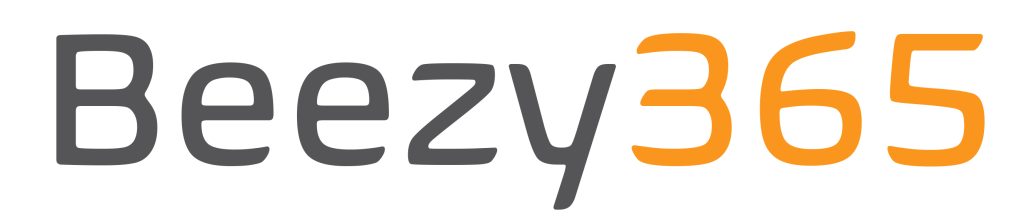PDF Manager has been upgraded with new features.
By default, when you convert a document, it will use your language in SuperOffice as a template for number and date formatting. However, it is possible to change the number and date format, as described below, and thereby set a customized number and date format in PDF Manager, which is not directly connected to the language your SuperOffice profile is set to.
When you click on the filter button, you get the option to change the number and date format, e.g. if you need to use the quick conversion task where there is no user interface, you must first specify the number and date format here.
When you do the PDF conversion flow, you will now also have the option to change the number and date format, e.g. if you are a Danish SuperOffice user who needs to convert a document to English format, it is now an option.
An additional tip:
If you add &droid= to the PDF manager url in SuperOffice Settings and Maintenance -> GUI Web Panel for the PDF manager urls, you will force the PDF manager to reload the document list on loading/clicking the PDF The Manager tab.